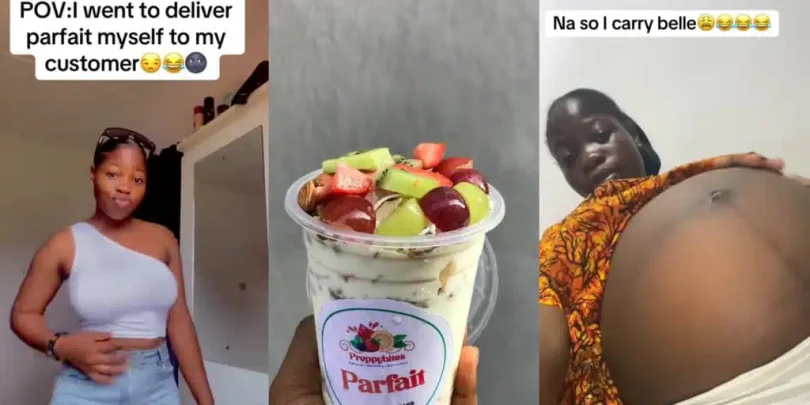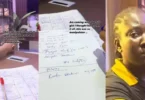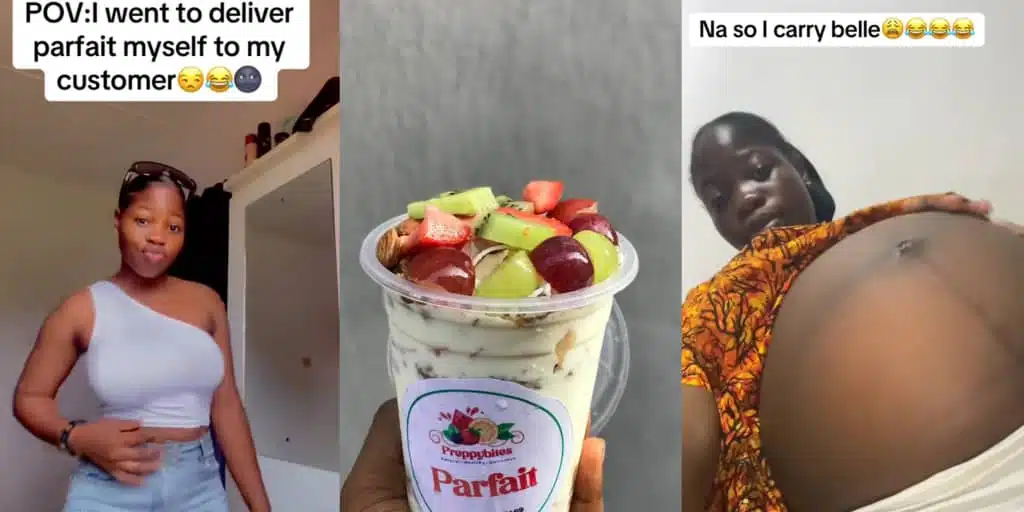
A Nigerian lady recently shocked the internet when she revealed her pregnancy as the result of a visit to deliver parfait to a male customer.
In a video shared on her TikTok page, she explained the situation in a caption that reads: “I went to deliver parfait myself to my customer.”

The caption suggests that after personally delivering the parfait to her customer, she became pregnant, now showing a noticeable baby bump.
As the video circulated online, concerned viewers flooded the comments section to express their thoughts and reactions.
See some reactions below:
Arinola ❤️❤️: “Himself deliver parfait for ur belle.”
Lanre|Perfume Vendor In IKD: “I don go deliver perfume since ijetaI never go house back .”
TEMIDIOLAOLUWA : “Shebi na parfait you go deliver…e release the yoghurt for your belle .”
CHRISTIAN: “chia em come return the parfait for your belle .”
~~~Oluwapelumi~~~~~❤️: “Nah perfait dey inside ur belly .”
Tobiloba Jaji: “ ur customer bad gan.”
WATCH VIDEO:
@adeeeees3 😂😂😂 @MUCH0708 @Abike🦋Ade👑